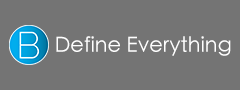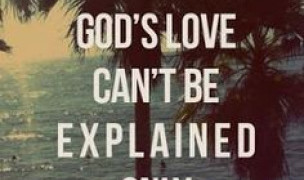10 Terms
10 TermsHome > Answers > How to switch languages on a Mac OS X twa1385449163
How to switch languages on a Mac OS X?
- Industry/Domain: Computer
- Category:
- Created: 14:59, 26 November 2013
Creator
Featured blossaries
Marouane937
0
Terms
58
Blossaries
3
Followers
The Largest Cities In The World
Category: Travel 1  9 Terms
9 Terms
 9 Terms
9 Terms